PREPARATION
2.4
Installation
If you are a member of the University of Basel, there are several ways to use or install Panopto on your device: You can download the software as a client for Windows or Mac, you can use Panopto as a mobile-app, or you can even use it without installation directly via browser.
Panopto client for Windows and Mac
To install the Panopto client, visit the Panopto page and log in using the two-factor authentication with your UniBasel account information.
Once you are logged in, you will find a link “Download Panopto” at the top right of the page.
Click on “Download Panopto”/”Panopto herunterladen”. The download will start automatically.
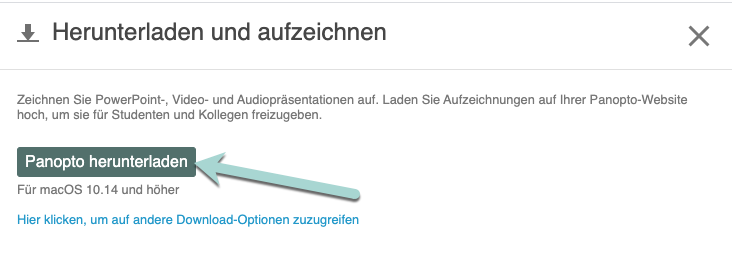
More detailed information can be found on the Panopto support pages:
https://support.panopto.com/s/article/Install-Panopto-for-Windows
https://support.panopto.com/s/article/Install-Panopto-for-Mac
Safari blocks third-party cookies by default as of the version of 13.1. This prevents Panopto videos from being displayed in ADAM. Therefore, use another browser or disable the blocking of third-party cookies
Panopto as a mobile app
You can also download Panopto to your smartphone or tablet. The Panopto mobile app is available for Apple and Android devices.
You can find the downloads at:
Apple: https://apps.apple.com/en/app/panopto
Android: https://play.google.com/store/apps
Further instructions can be found at: https://support.panopto.com/s/article/How-to-Use-the-Panopto-Mobile-App
Panopto Capture (record directly with your browser without software installation).
You can record videos via the Panopto site without installing any software. This function is called “Panopto Capture”. You find further instructions at 3.3 RECORDING WITH PANOPTO CAPTURE.
