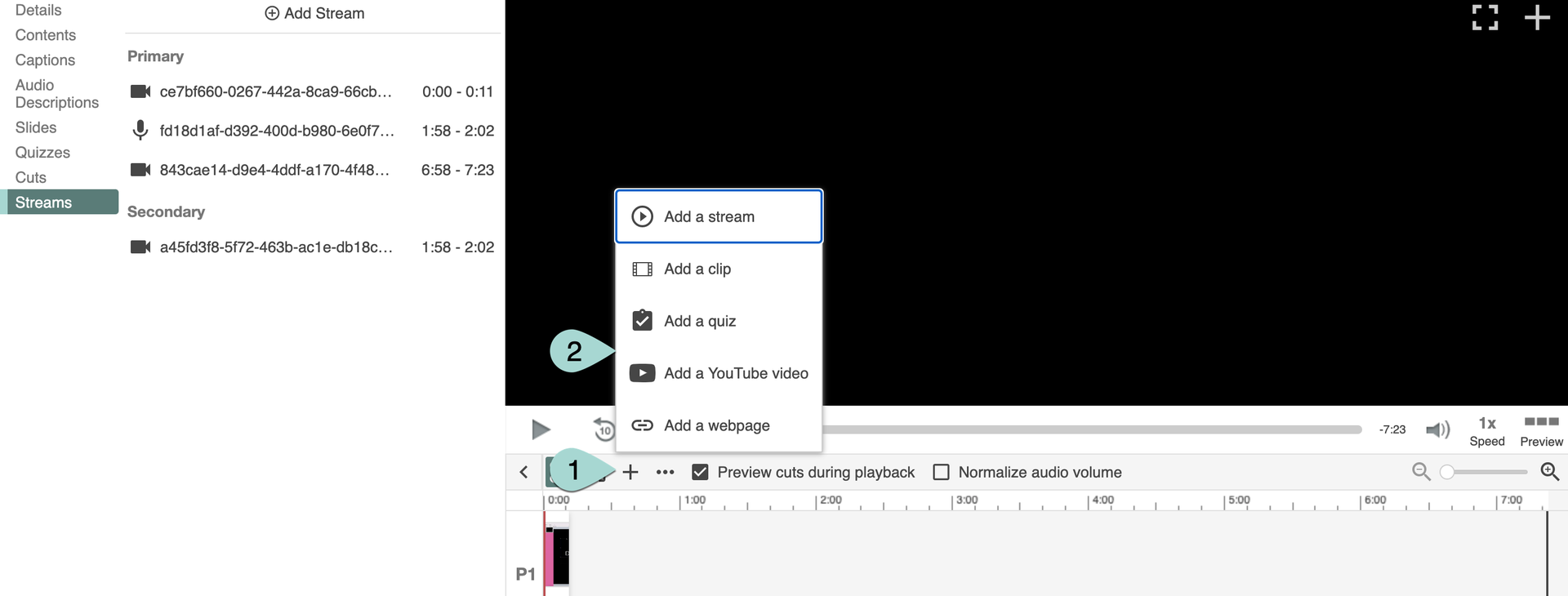RECORDING
3.4
Build a Session
You can build a session if you have multiple video, audio or slide files that you would like to combine into a single Panopto session.
To start, click on the “Create” button (1) and select “Build a session” in the drop-down menu that appears (2).
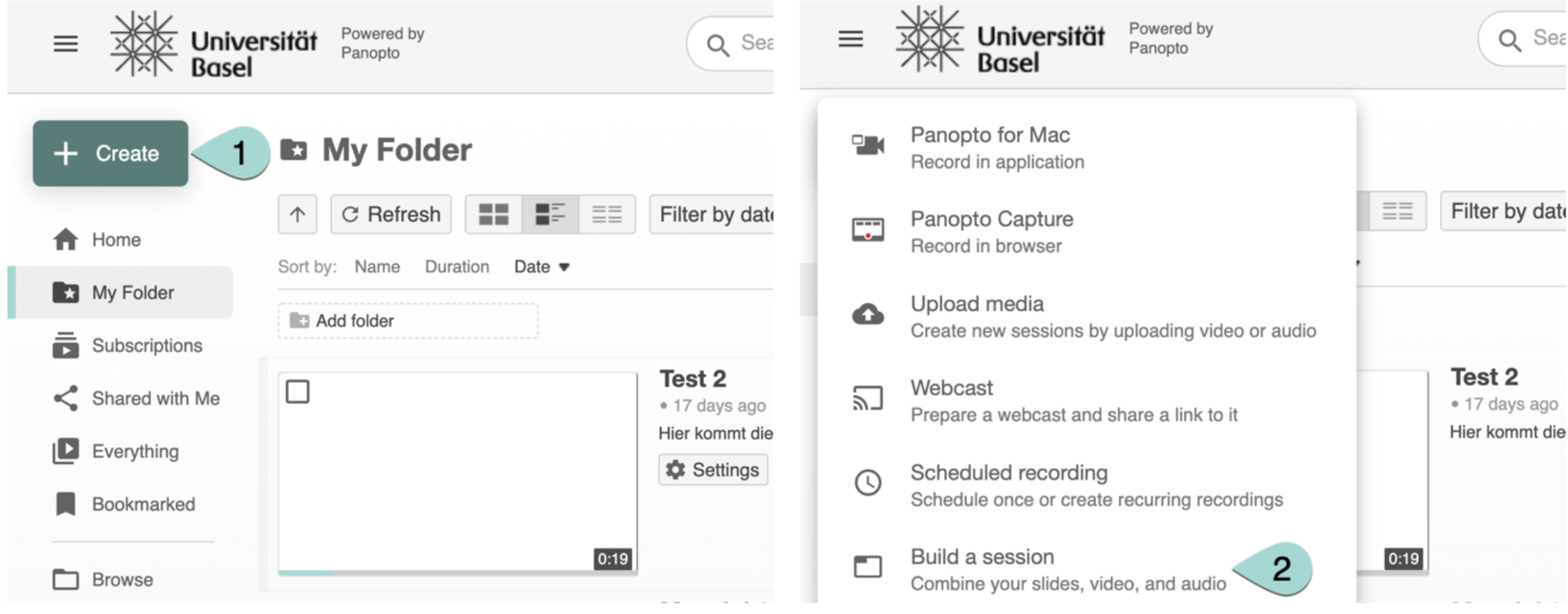
This will open the window below. Give your session a name (1) and description (2) and select the folder that you want to save the session to (3). Then click the”Create”button.
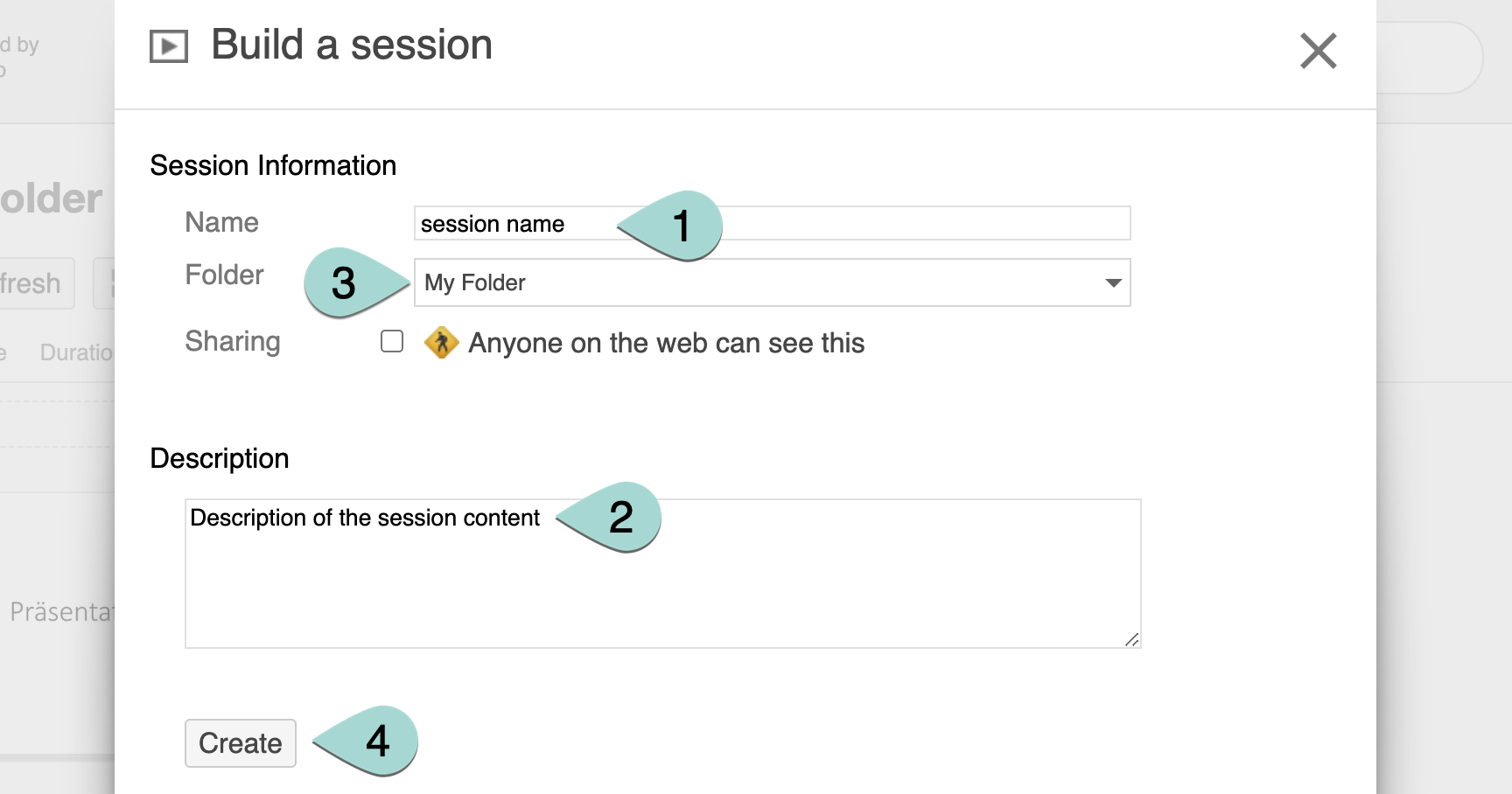
The editor will now open a”Build a session”window as shown below. Upload your first audio or video file by clicking on the window to select a file from your computer, or by dragging and dropping the file here. Make sure that this is a primary source. You can add your secondary sources later.
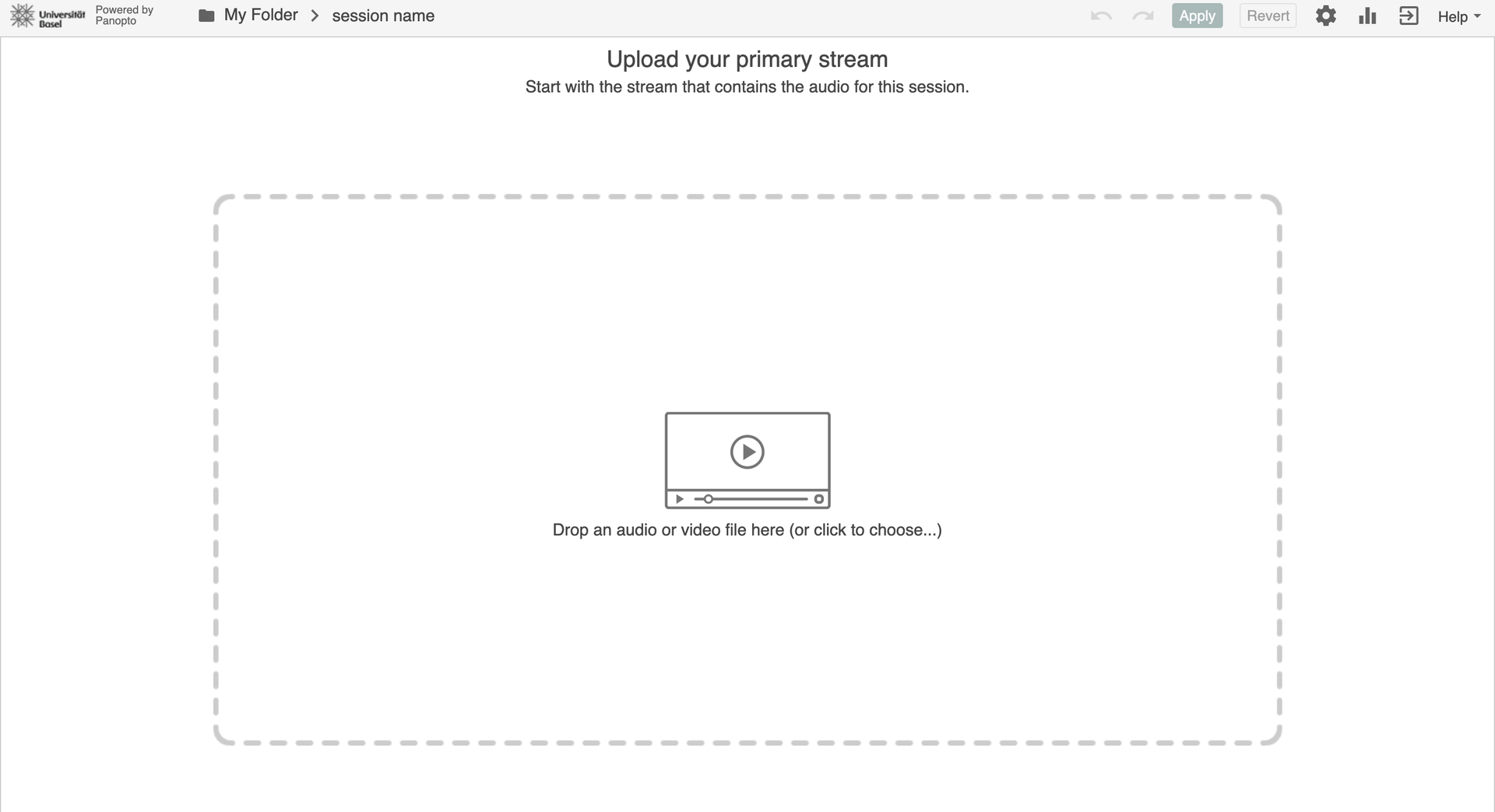
Once you have added a primary file, an overview will automatically appear. You can now upload additional streams (= files?) (1). In the “Drop another primary audio or video file”window on the left (2), you can upload video and audio files, but not PowerPoint. In the “Drop a secondary video or PowerPoint file”window on the right (3), you can upload video and PowerPoint slides, but not audio.
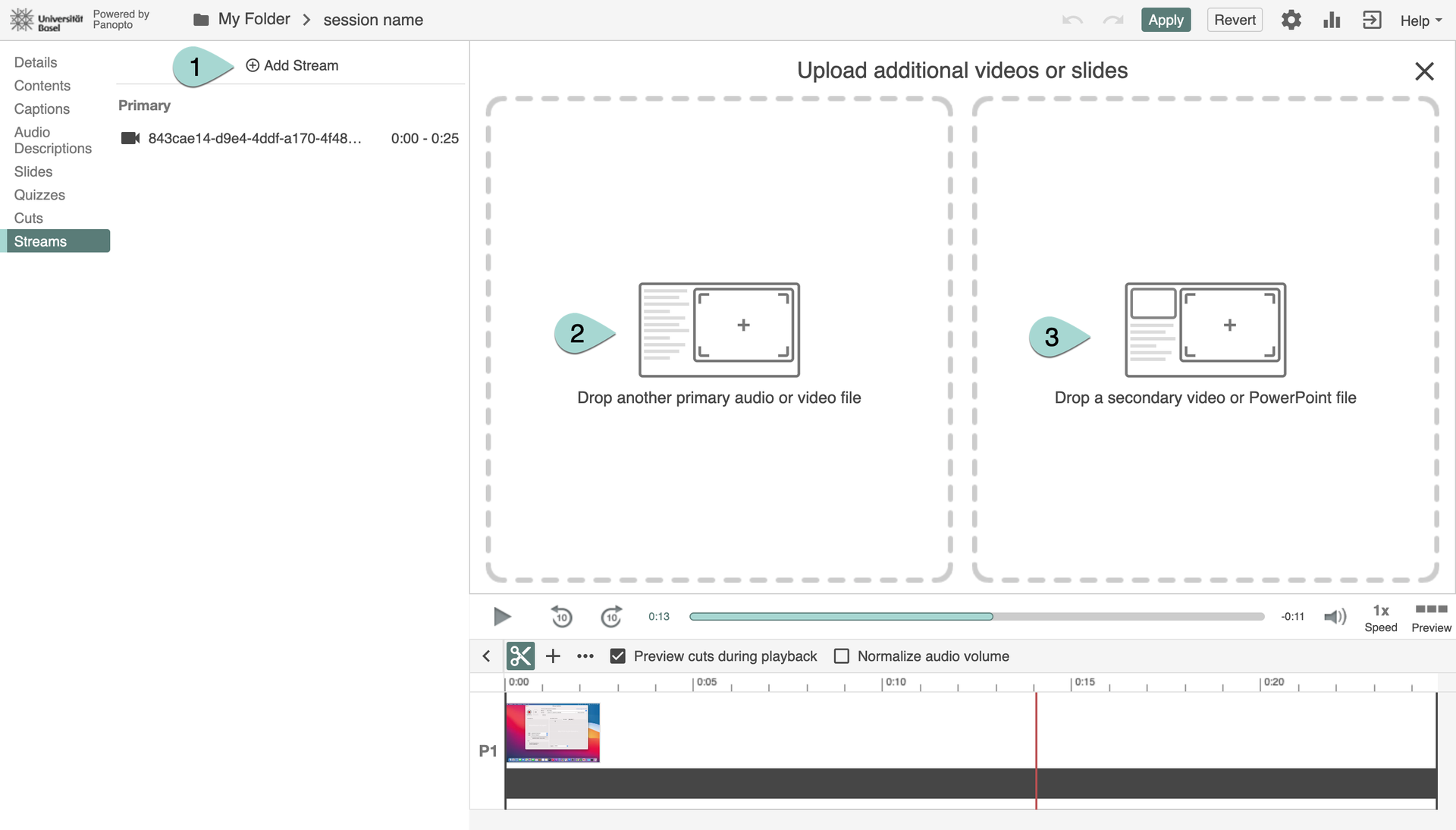
You can now see your files. The primary and secondary sources are listed separately and in the order in which they were uploaded. P1 (= primary source 1) and S1 (= secondary source 1) will run simultaneously. P2 (= primary source 2) and S2 (= secondary source 2) will follow after P1 and S1; P3 and S3 after P2 and S2, and so on. When you are ready to finalise the session, click”Apply”in the top right corner (1).
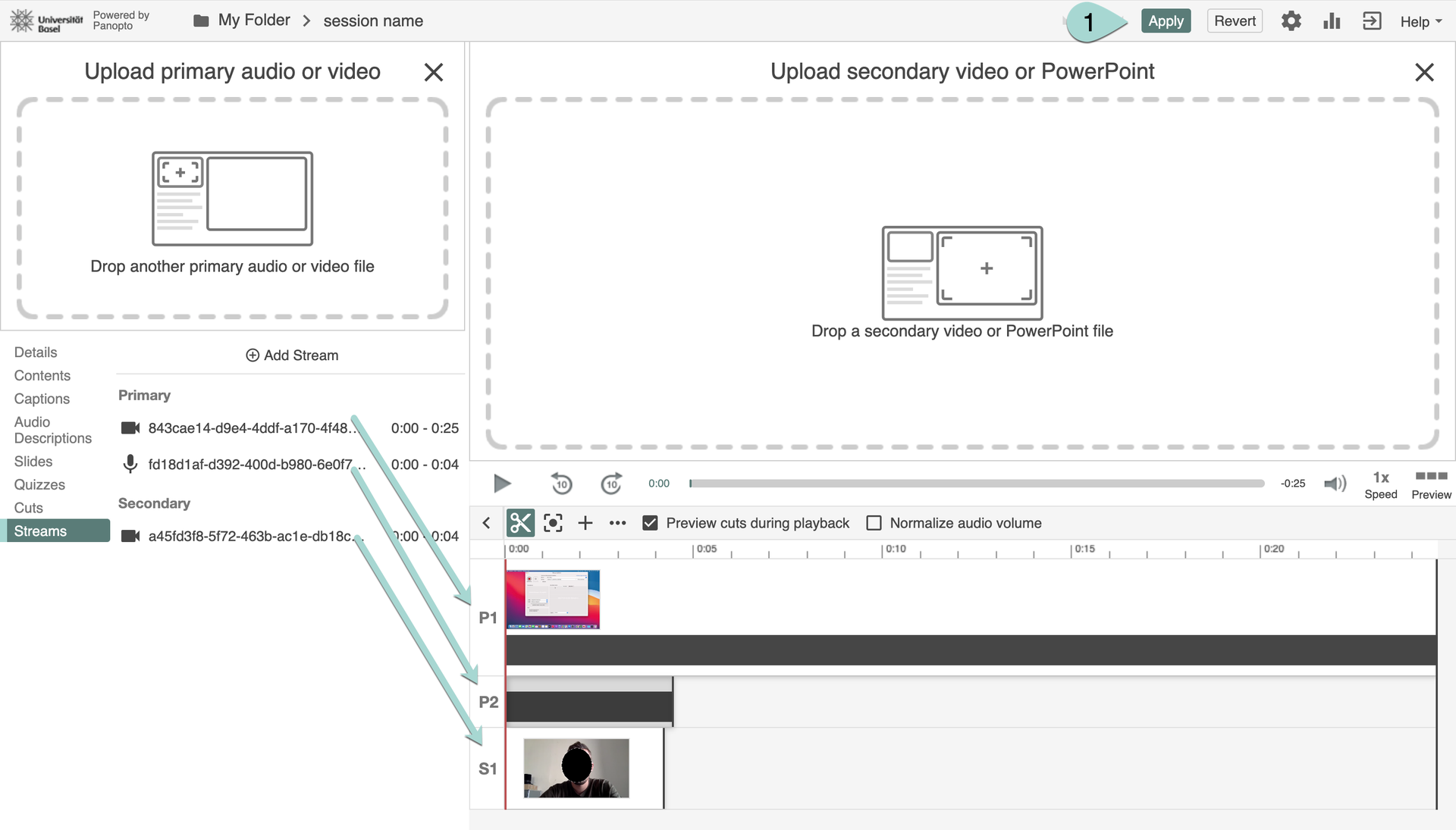
If you want to change the starting point of a file, go to the file you want to change, click on the three dots to the right of the file (1), then select “Edit”.
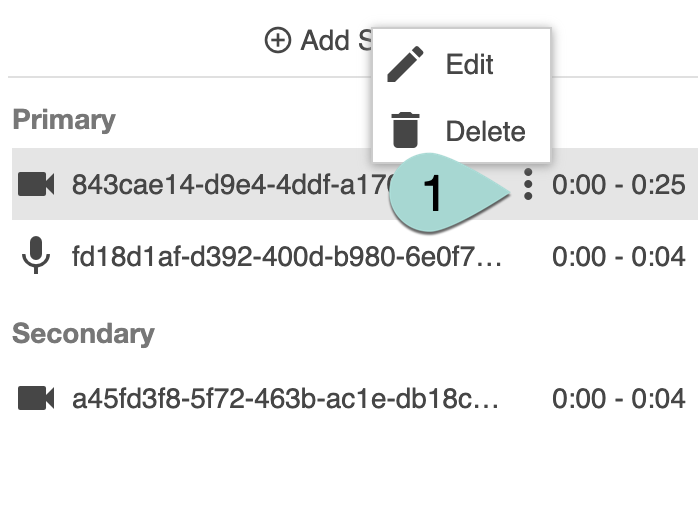
You can change the name here (1) and determine when the file should begin (2). Finish by clicking on “Save” (3).
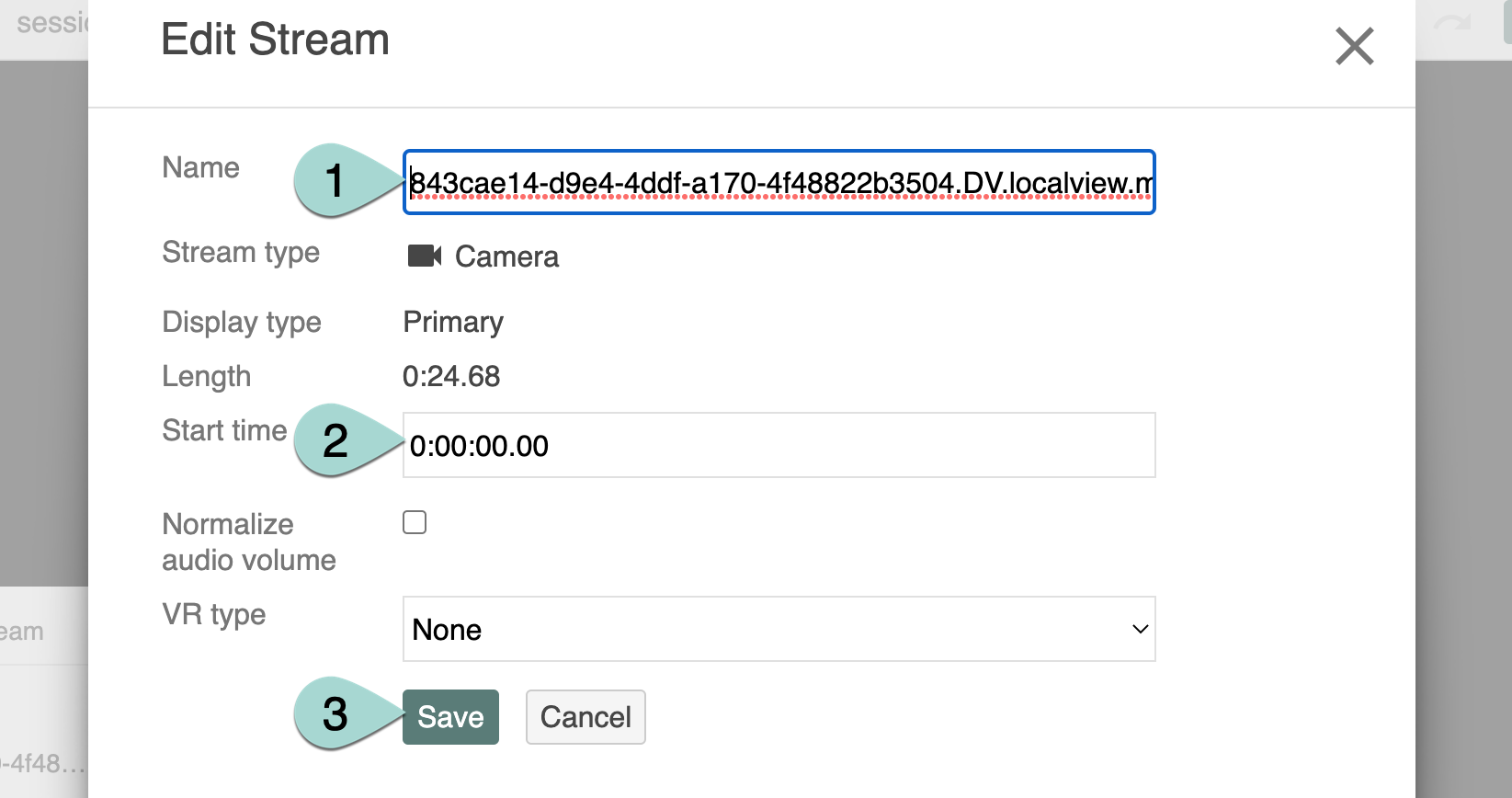
In the file overview, you will see when each stream begins and ends.
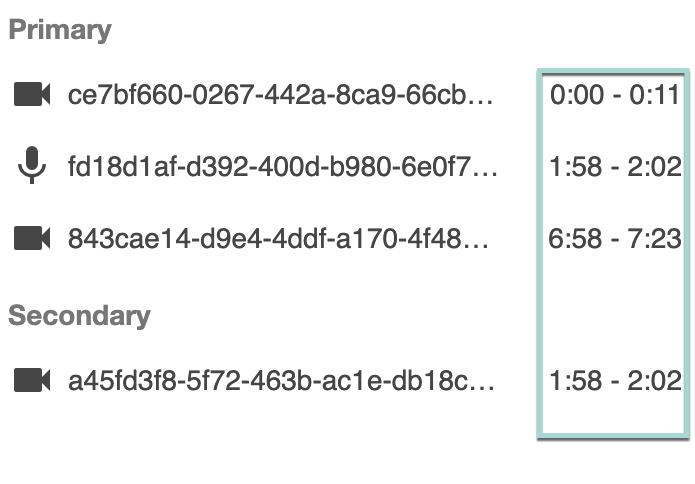
You can add a quiz or a YouTube video, among other things, by going to the desired location in your stream, clicking on the “+” symbol (1) and then selecting what you would like to add (2).