EDITING OPTIONS
4.1
General
The following editing options are available after your video has been saved.
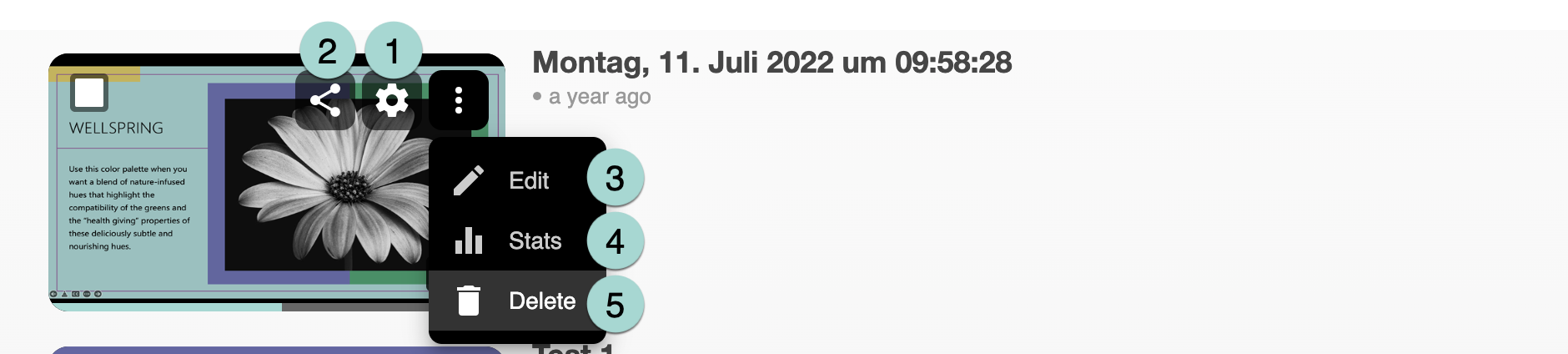 (1) Settings
(1) Settings
Go to Settings to get an overview of your video. Here you can view and manage basic settings such as checking quiz results, allowing comments or choosing the preview image. For more information, go to the Settings chapter.
(2) Share
Sharing is particularly important if the video is to be made available to people outside of ADAM. Students who are enrolled in the course automatically receive access to ADAM. If you want to share the video with people outside of ADAM, you can do so here. For more information go to the Sharing chapter.
(3) Edit
Go to Edit to edit your video and things like subtitles, slides, quizzes or streams. For more information, go to the Edit chapter.
(4) Statistics
Go to Statistics to see how often and for how long your video was viewed. For more information, go to the Statistics chapter.
(5) Delete
Go to Delete to remove your video. After clicking, you will be asked to confirm the deletion.
(6) Preview image
Don’t like the picture that is shown as a preview? An explanation on how to edit the preview image is in the next Settings chapter. Have your preferred image ready (for example, in the “Saved pictures” folder on your computer).
License
University of Basel
