USING WEBEX: DESKTOP VERSION
3.3
Start and run a meeting
What do you have to consider before you start your meeting on Webex? How do you start it and carry it out successfully?
Before the meeting
-
Did all participants of the meeting receive an invitation email or an invitation link including meeting number (access code) and meeting password?
-
Have you prepared all contents to be conveyed? Think about how you want to convey the content and create an agenda or similar.
-
Test your microphone and audio transmission now so that you don’t have to fix any problems shortly before the meeting. You can either use your computer’s built-in microphone and speakers or use a headset with audio and microphone.
Right before the meeting
The following points serve as a checklist that you should go through before your meeting:
-
Choose an environment where you are disturbed as little as possible (noise, other people, etc.) Small rooms with little reverberation are ideal. Make sure that you are not disturbed during the meeting by computer programs in the background (e.g. incoming mails, chat programs).
-
Make sure that other participants in your meeting can see you and your background. Make sure that the room is well lit (avoid sunlight from behind) so that they can see you. If you want to conduct the meeting without video, stop the video broadcast as soon as you start the meeting.
-
Adopt a comfortable position where you can maintain a constant distance from your computer.
Start and conduct meeting
-
When the time of your meeting has come, start your meeting by clicking on “Start” under “Upcoming Meetings” at the corresponding meeting. Or search for the reminder mail you received from Webex (see Chapter 3.2).
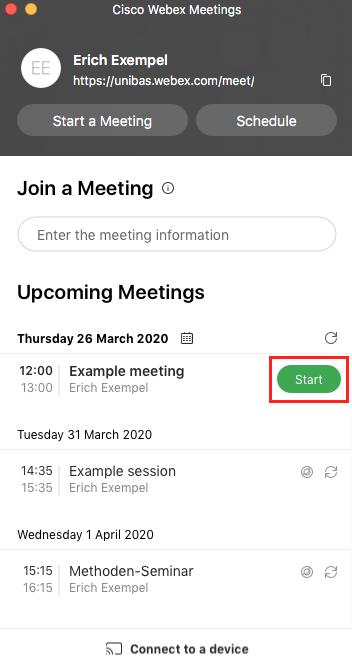
-
The meeting is started. Select your camera and microphone and allow access to them.
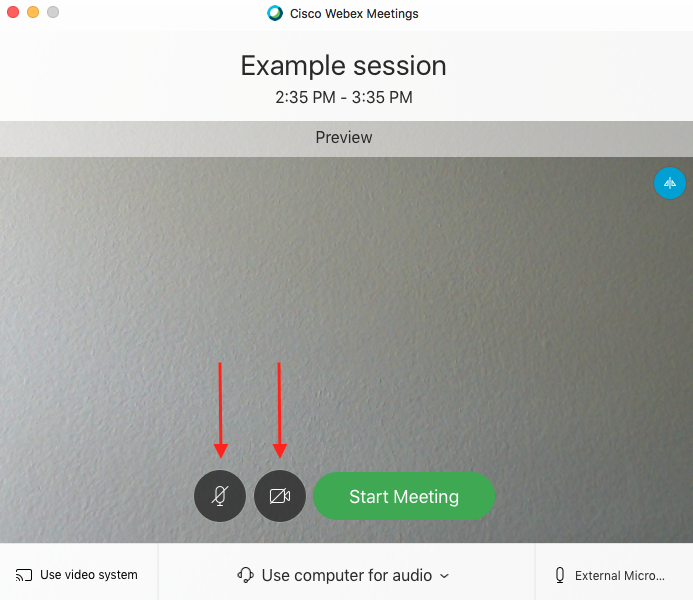
-
If you want to mute your microphone or join the session without video, you can set this now in the preview. But even during the meeting you always have the option to mute your microphone or stop your video. When you are ready, click “Start Meeting”.
During the meeting
The following should be noted at the beginning or during the meeting.
Session rules
If necessary, explain how Webex works to the rest of the meeting participants. If necessary, set up rules:
-
If you are not speaking, set your microphone to mute so that the conversation is not disturbed by background noise
-
Rules during the meeting
-
…
Functions during the meeting
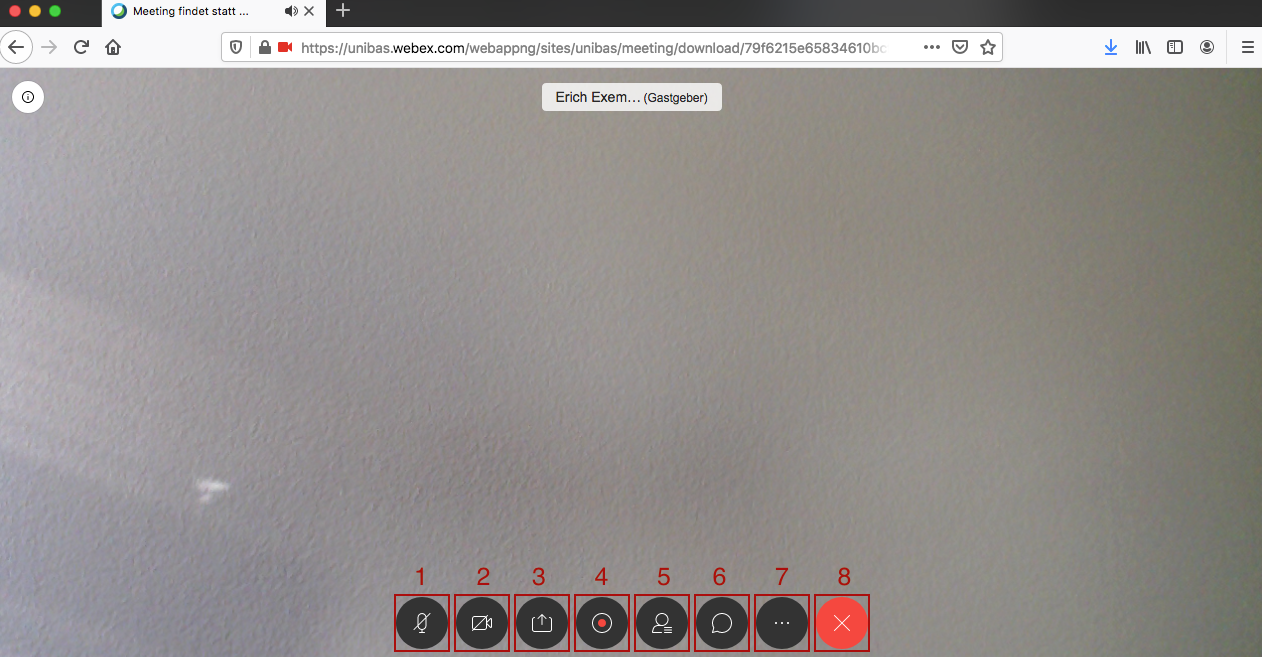
-
Click on the microphone icon to mute your microphone. Click again to unmute.
-
Click the camera icon to stop your video. Click again to turn your video back on.
-
Click this icon to share your desktop - other session participants will see your desktop instead of your video.
-
Click on the red circle to record the session. This will be saved under “Recordings”.
-
Click on the icon with the figure to see all participants. A list of all participants will appear on the right side.
-
Click on the speech bubble to start a chat with all participants in the session.
-
Click on the three dots to access more features:
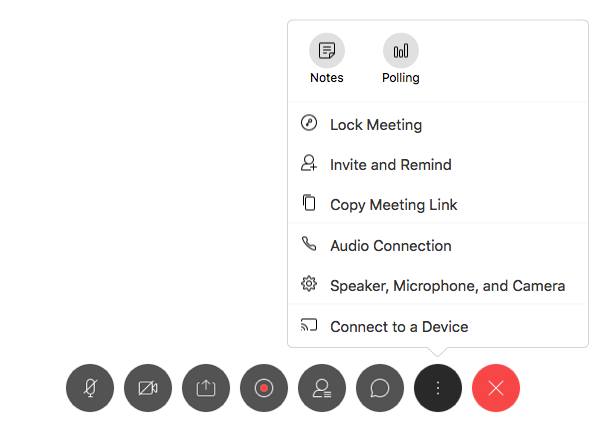
-
End or leave the meeting: To end or leave the meeting, click on the red “X”. You can also leave the meeting and designate a host without ending the meeting.
License
University of Basel
