USING WEBEX: BROWSER VERSION
2.4
Start and run a meeting
What do you have to consider before starting a meeting on Webex? How do you start and hold it successfully?
Before the meeting
-
Did all participants of the meeting receive an invitation link including Meeting ID and Meeting password?
-
Do you have prepared your content? Think about how you want to convey the content and create an agenda or similar.
-
Test your microphone and audio transmission beforehand so that you don’t have to fix any problems right before the meeting. You can either use your computer’s built-in microphone and speakers or use a headset with audio and microphone.
Immediately before the meeting
The following aspects serve as a checklist that you should go through before your meeting:
-
Choose an environment where you are disturbed as little as possible (noise, other people, etc.). Small rooms with little reverberation are ideal. Make sure that you are not disturbed during the meeting by computer programs in the background (e.g. incoming mails, chat programs).
-
Be aware that other participants in your meeting can see you and your background. Make sure that the room is sufficiently lit so that they are able to see you. If you want to conduct the meeting without video, stop the video broadcast as soon as you start the meeting.
-
Take a comfortable position where you can maintain a constant distance from your computer.
Start and hold a meeting
-
When the time of your meeting has come, start your meeting by clicking on “Start” under “Meetings” at the corresponding meeting.

-
The meeting is started within the browser. Select your camera and microphone and allow access to them. (You may be asked to download the desktop app. If you want to use the web app, click on cancel and select “Join from your browser”. See Chapter 2.3).
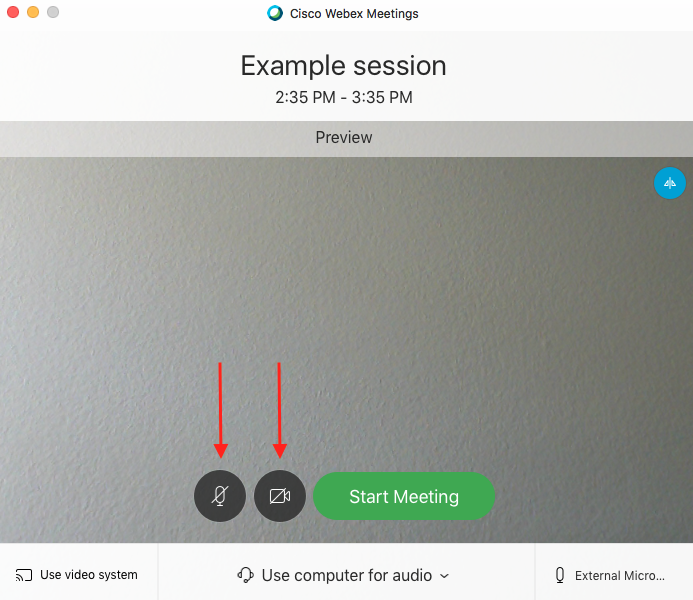
-
If you want to mute your microphone or join the session without video, you can set this now in the preview. But even during the meeting you always have the option to mute your microphone or stop your video. When you are ready, click “Start meeting”.
During the meeting
You should note the following at the beginning or during the meeting.
Session rules
If necessary, explain how Webex works to the rest of the attendees. Establish rules if necessary:
-
If you are not speaking, set your microphone to mute so that the conversation is not disturbed by background noise
-
Rules during the meeting
-
…
Functions during the meeting
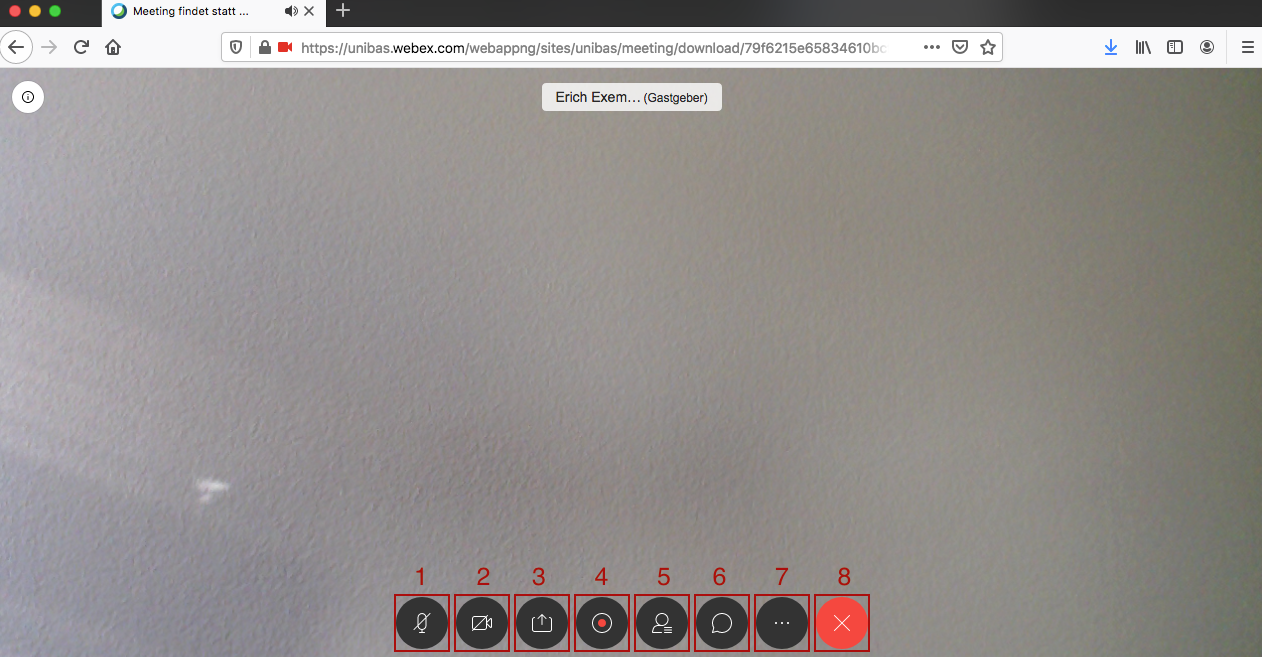
-
Click on the microphone icon to mute your microphone. Click again to unmute.
-
Click the camera icon to stop your video. Click again to turn your video back on.
-
Click this icon to share your desktop - other attendees will see your desktop instead of your video.
-
Click on the red circle to record the session. This will be saved under “Recordings”.
-
Click on the icon with the figure to see all participants. A list of all participants will appear on the right side.
-
Click on the speech bubble to start a chat with all participants in the session.
-
Click on the three dots to access more features:
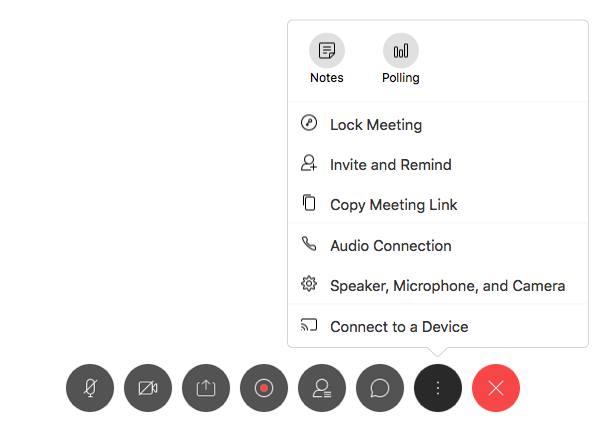
-
End or leave meeting: To end or leave the meeting, click on the red “X”. You will be asked if you want to end the meeting. You can also determine a host and leave the meeting without ending it.
License
University of Basel
