RECORDING
3.2
Recording with Panopto Client for Windows or Mac
Once Panopto is open, you can change the settings according to your preferences.
A. Primary Source | webcam (video and audio)
1. Video source
Which video source do you prefer? The built-in display camera or an external webcam connected to your computer?
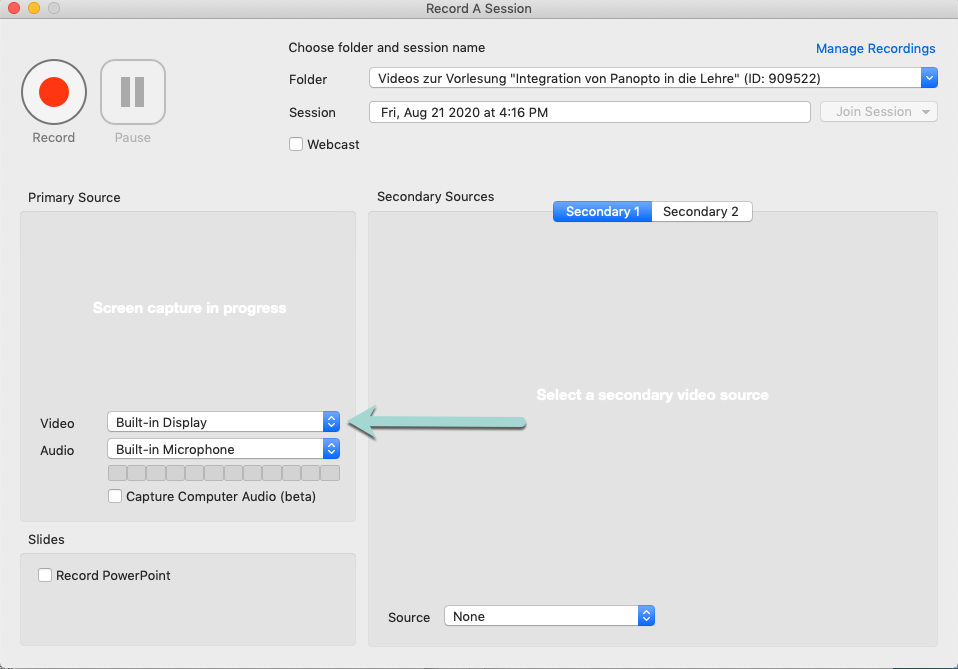
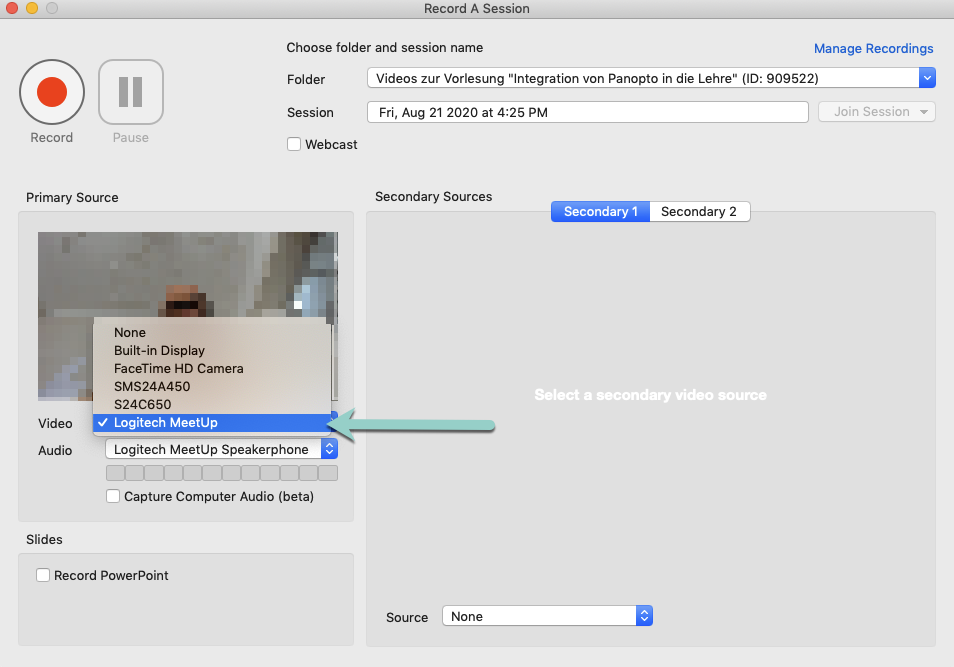
2. Audio source
Which source is going to record your audio? The built-in microphone or an external microphone, for example a headset?
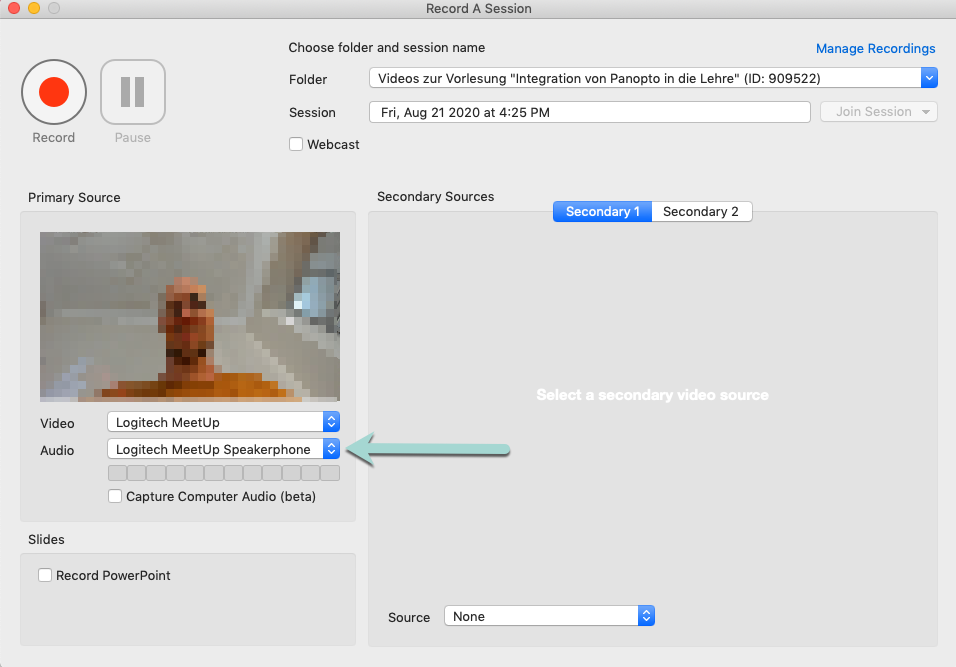
3. Quality of the recording
If you would like to choose the quality of your recording go to the menu and choose “Panopto” > “Preferences”.
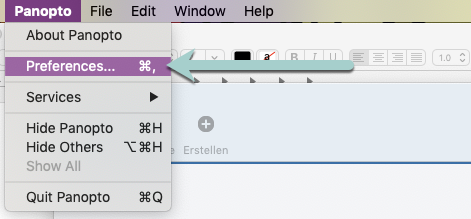
You can set the primary video quality (1) and the secondary video quality (2) independently.
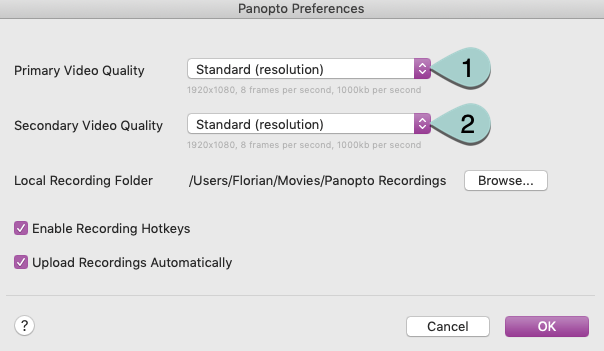
Underneath each source you will see the size of the files, depending on their settings.
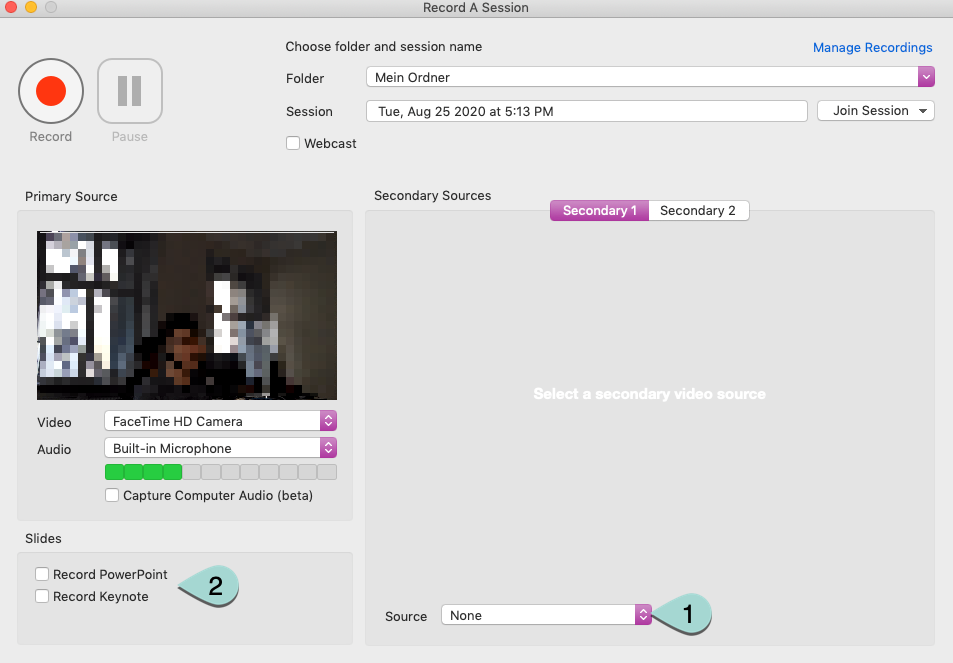
B. Secondary Sources | monitor (presentation)
1. Choice of secondary source
Choose your secondary source here: should it be your main monitor or a second monitor (1) and/or a PowerPoint or Keynote (2) presentation? This source will also be recorded.
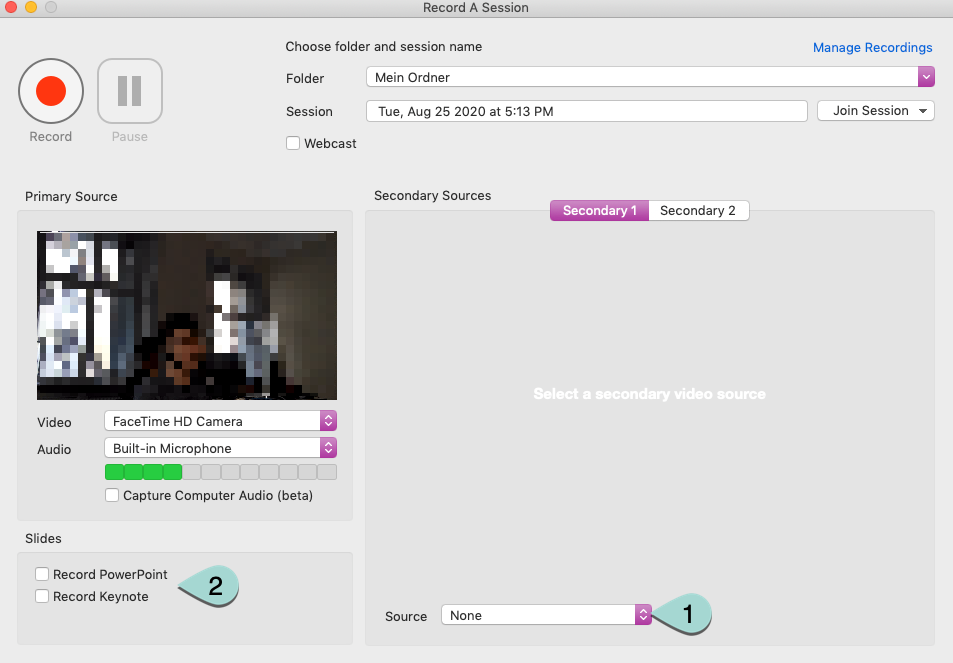
If you want to show your PowerPoint presentation on a projector and simultaneously record in Panopto, don’t choose PowerPoint as a source, but rather open up your PowerPoint presentation, come back to Panopto, and choose the second monitor.
2. Pause and stop
On the top left, you can pause (1) or stop (2) the recording.
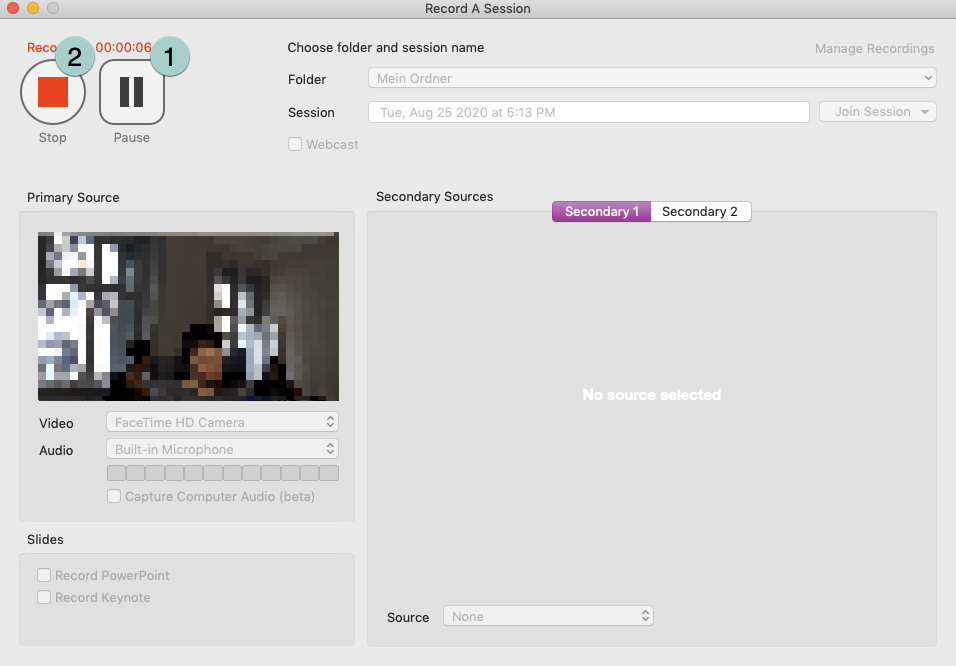
Click on “Stop” when you have finished your recording. If needed, change the title (1) and then click on “Upload” (2).
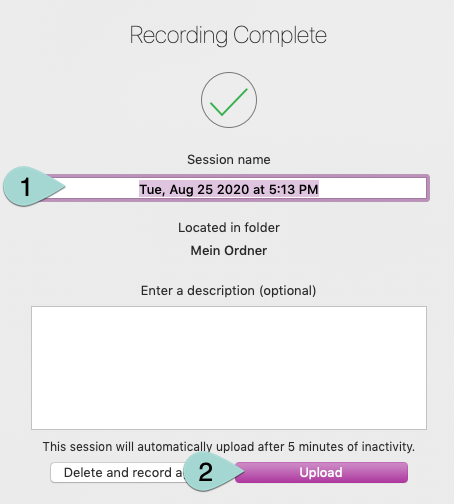
The recording is then processed for playback. The longer the video is, the longer it will take to process. When processing is done, your recording will be visible in ADAM and in Panopto in the “Videos” folder.
License
University of Basel
