INTERACTION
5.3
Quizzes
Please note: unlike the other interactive features, you will find the quizzes under Edit.
You can add one or more quizzes to your video. In the left-hand navigation menu, click on Quizzes, then select Add a Quiz. You can now add a title to the quiz (this is particularly useful if you plan to include several quizzes in your video). Select the drop-down menu in the top right corner to show different types of quiz questions (1). The quiz options include “True/False”, “Multiple Choice”,”Multiple Select”, and “Fill In the Blank”. Enter your question(s) (2) and the corresponding answer(s). If you want to add more questions, click on the Add a question button at the bottom of the form (3). If you want to complete the quiz, click on Done (4). If necessary, you can add an explanation of the correct answer (5).
Note: Quizzes are only visible for logged in users. Especially external users are not included.
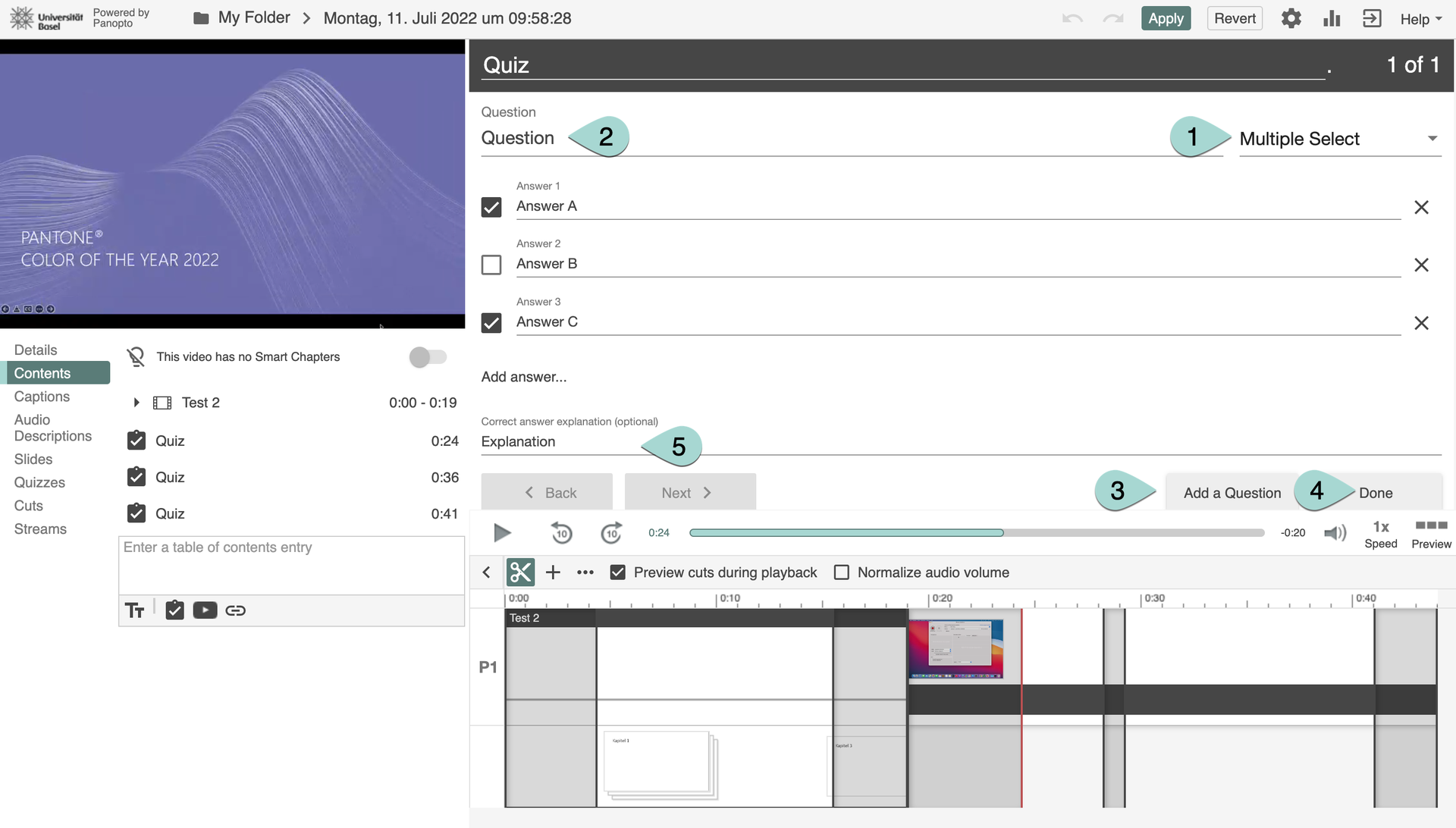
You will now be directed to the Optionspage for this quiz. On this page, you can determine the quiz position (1) (= the time in the video) where the quiz should appear. For example, should the quiz be completed between chapters of a lecture or at the end of a lecture? You can reorganize the questions (2) by using the arrows or delete questions by clicking the “X” at the bottom right of the form. You can block advancing in the video until the quiz is answered (3), or allow viewers to retake the quiz (4). Once you are finished, click the Finish button (5).
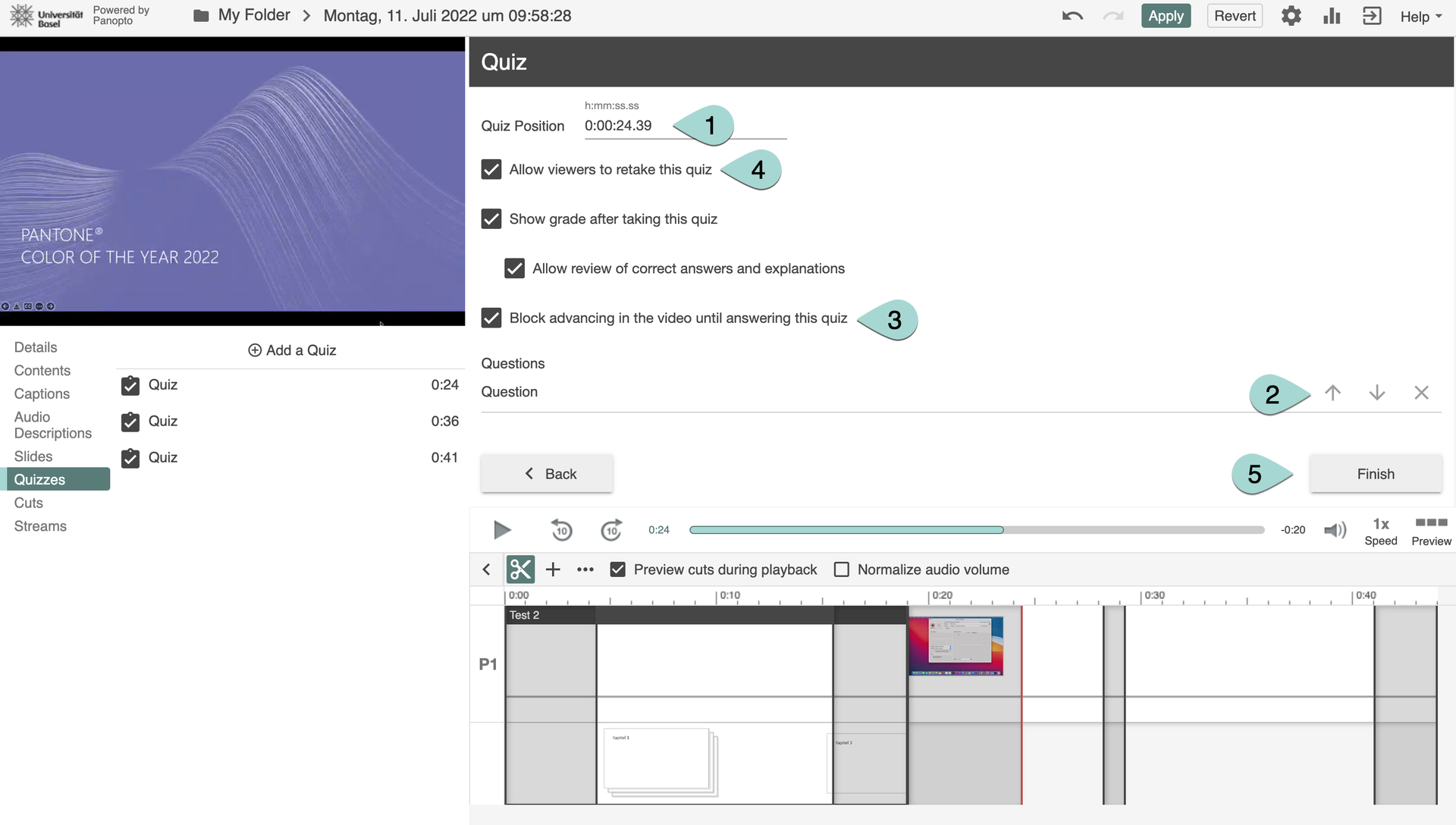
You can view the quiz results by clicking on settings and then on quiz results in the left-hand navigation menu.

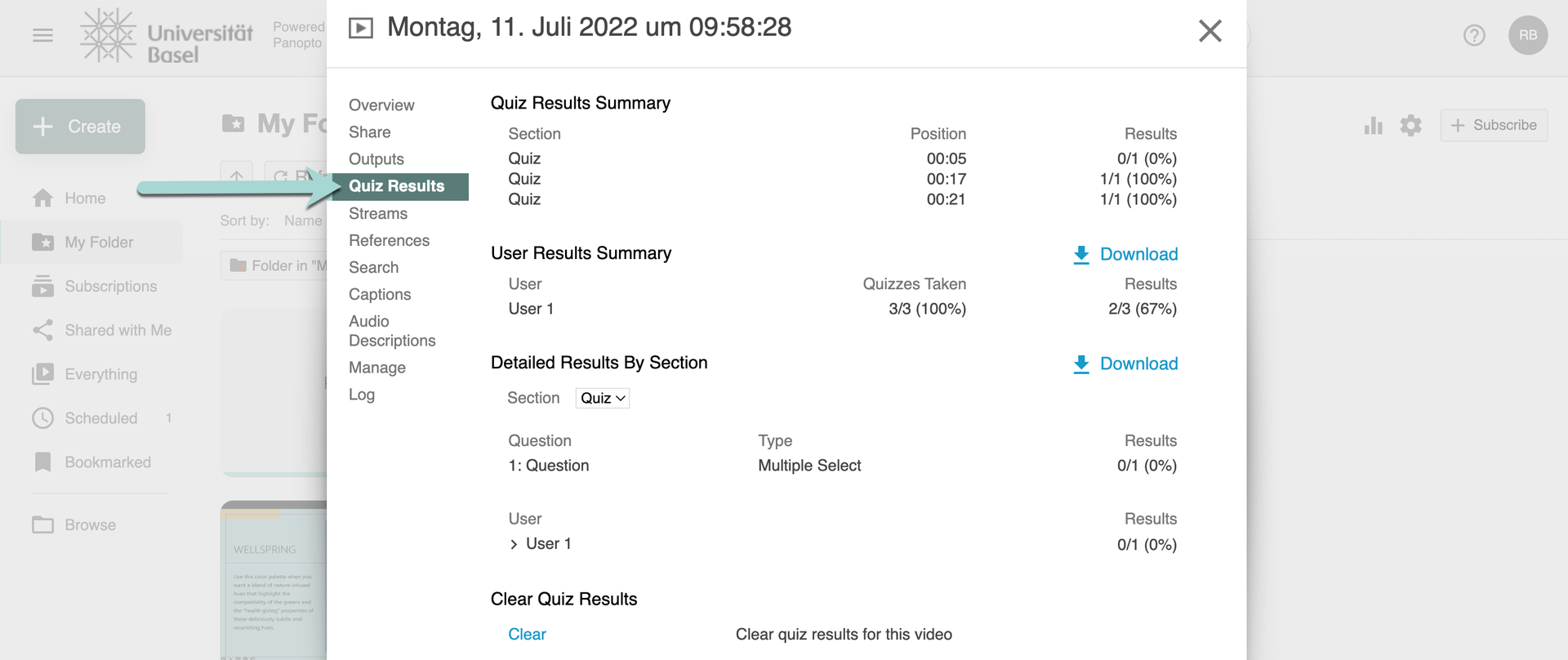 Watch this video for a more detailed explanation:
Watch this video for a more detailed explanation:
