CONDUCT COURSES IN THE VIRTUAL CLASSROOM
5.2
Install Zoom
To hold lectures or seminars online, we recommend using the “Zoom” software until further notice. Please note that these installation instructions are only valid for lecturers. For students who would like to meet virtually in a working group, the university recommends SWITCH Meet.
Login
- Navigate to the University’s Zoom Page
- Select “Sign in” to configure your account.
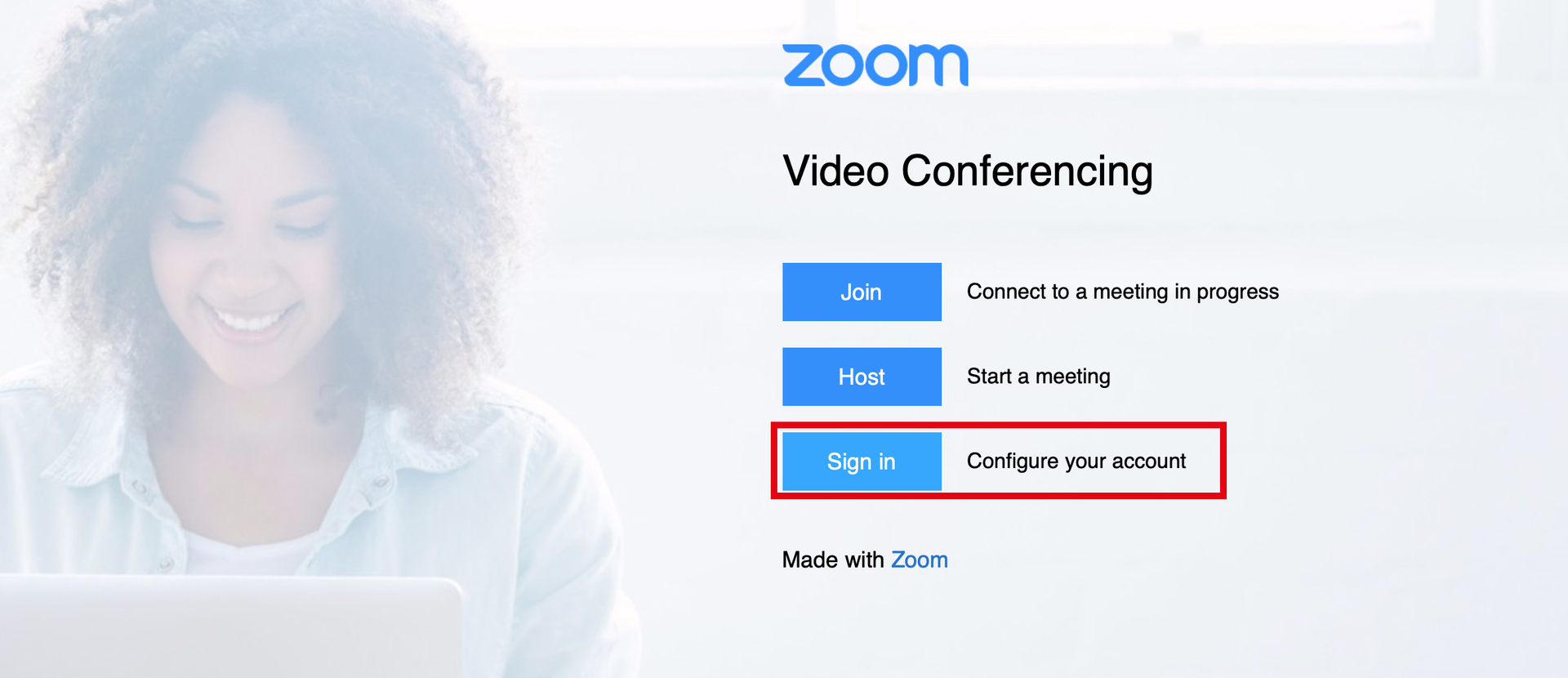
- Login with your @unibas mailing address. (You will be asked for a Microsoft account but you can still login with your email address.)
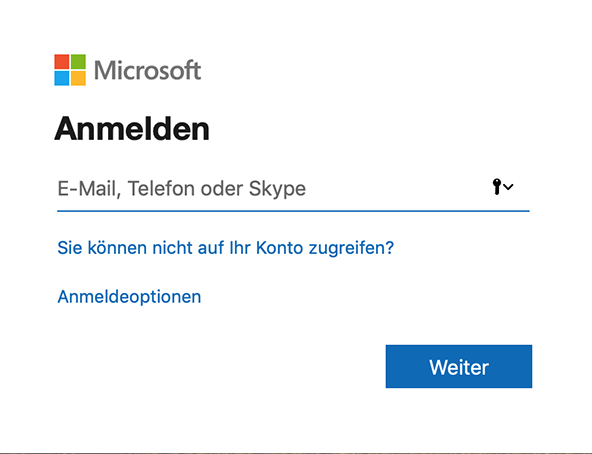
- The login page from the university opens. Login with your university access.
Download the Zoom App
- Select “Host a meeting” in the menu bar. The desktop app will be downloaded automatically.
- Find the App in your Downloads and follow the installation instructions.
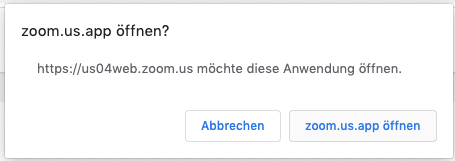
- In the installed app, click on “Login”. In the login options select “Login with SSO” and specifiy the SSO-address (https://unibas.zoom.us) of the university.
- You can directly create a test meeting.
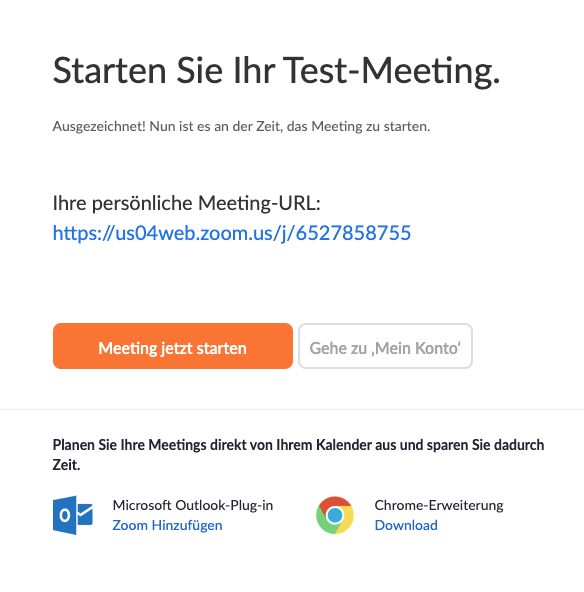
Merge your Zoom account
If you have already created your own zoom account you will find instructions on how to integrate it into the university’s license here.
- Open the link https://zoom.us/signin in your favorite web browser and log in with the user credentials of your existing account.
- Select the option “Join the Account”
- Click on “Next: Check billing information”
- Select “Refund to me” and check the box “I agree to join the new account”
- Confirm the merge with a click on “Finish”
License
University of Basel
